The creation of POP3/IMAP email accounts is essential for a successful business and corporate e-correspondence. The setup of an Email Client with one of these incoming protocols allows the customers to retrieve and store their messages on their local PC and not view them only via web-based interfaces.
What is POP3?
POP3 stands for a Post Office Protocol version 3. The POP3 protocol is designed to allow the users to retrieve e-mail messages when they are connected to the email server (via Internet, Ethernet or VPN network connection). Once the email messages are downloaded from the server they can be modified, read and manipulated offline.
To describe better how the POP3 works, let’s check what happens when the user connects to the server. Once the email client program is connected to the email POP3 server address (e.g. pop3.my-best-domain.com), the client retrieves all the messages from the server, stores them locally and marks them as new/unread messages. Then the messages are deleted on the server's side and the connection is closed.
Some modern e-mail clients have an option to leave the messages on the web server for several days in order to be downloaded from another location (e.g. although you have checked your mail from your home PC, you can also download the same e-mail messages from your work computer). Such Email clients generally use the POP3 UIDL (Unique IDentification Listing) command, which provides a mechanism to avoid the numbering issues caused by the common POP3 commands which use the message's ordinal number.
What is IMAP?
The IMAP (Internet Message Access Protocol) is a newer and modern alternative to the POP3 protocol. Unlike it, the IMAP allows the users to work with their messages in both online and offline modes. The IMAP-capable email client programs retrieve the messages' headers from the server and can store local copies of the messages in a local (temporary) cache. All the messages are left on the server until they are deleted by the user. This mechanism allows multiple email clients to access a single mailbox and is often used for corporate / business e-mails (e.g. sales@company-domain.com).
How to use POP3/IMAP E-mail Accounts
In order for you to access your mailbox via an email client (Outlook, Thunderbird, Eudora, etc.), your email provider must be offering connection through POP3/IMAP protocols. Unfortunately, the majority of the free email providers either do not offer POP3/IMAP accounts at all or they are strictly limited and offered only in exchange for a monthly subscription fee.
Unlike the free email providers, NTC Hosting offers a high quality POP3 and IMAP email hosting services. Each of our web hosting plans gives you the opportunity to create an email account with a domain name of your choice, for example: mail@my-best-domain.com. Plus, we provide access to your mailboxes via both POP3 and IMAP protocols.
The POP3 connection allows you to quickly and easily download emails to your personal computer, whereas the more contemporary IMAP protocol enables you to open emails directly from the server without needing to download them first in order to read them. Thus, they can be accessed not only from your local email client, but also from any other computer via an email client or the RoundCube Webmail client included in your web hosting package.
To create a POP3/IMAP E-mail Account you just need to use the E-mail Manager in your web hosting Control Panel. Once in the Email Manager section, please click on the “Create New Box” tab to open the E-mail creation form. For more details on how to create a mailbox with the NTC Hosting Control Panel, please check the video tutorial attached to this article.
Once your mailbox is created, you can retrieve your email account's POP3/IMAP settings by opening the 'Mailbox Details' tooltip - just click on the e-mail's name in the 'List All Mailboxes' tab in the Email Manager.
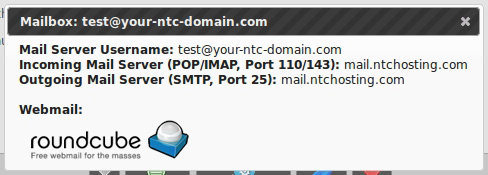
Also, all mailbox details and POP3/IMAP settings will be sent to you in a system e-mail message. Another way to obtain the outgoing server information is to check the Server Information section in your Web Hosting Control Panel.