The Domain Name System, more popular as DNS, is responsible for associating domain names, the user-friendly names of websites, with their corresponding real system names - IP addresses. These IP addresses are vital for bringing the website online and in the DNS system are known as A records.
The DNS A record
The A record, also known as a host record or a DNS host, is a record in your domain's DNS zone file that makes the connection between your domain and its matching IP address. With the progress of hosting services now website owners can control the DNS host for their domains, i.e. they can set an A record to point their domains and hostnames to a static IP address of their choice.
Check the A record
With most DNS tools one can check their website's A record. With most of the online based tools, the A record is the first thing you see, along with the NS records, when you make a DNS lookup. With some of the personal DNS tools, you can check just for the host's A record by using the “dig” command on a Unix machine.
Check the A record using the "dig" command
$ dig -t A ntchosting.com; <<>> DiG 9.5.1-P2 <<>> -t A ntchosting.com
;; global options: printcmd
;; Got answer:
;; ->>HEADER<<- opcode: QUERY, status: NOERROR, id: 11829
;; flags: qr rd ra; QUERY: 1, ANSWER: 2, AUTHORITY: 2, ADDITIONAL: 0
;; QUESTION SECTION:
;ntchosting.com. IN A
;; ANSWER SECTION:
ntchosting.com. 3600 IN A 66.40.65.49
Today, most of the web hosting companies will offer you the option to modify the A record, along with other DNS records, via a web interface.
Changing the A record
NTC Hosting is giving you the opportunity to control your domains' records through a fully packed DNS Management interface. The DNS hosting service in question is integrated into the web hosting Control Panel that your account comes equipped with. To set the desired A record, simply go the Custom DNS Records section, select the domain you wish to point to another server and choose 'A Records' from the drop-down menu.
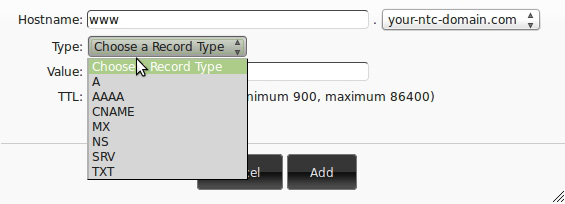
Then input the corresponding IP address, adjust the TTL settings and press the 'Add New' button.
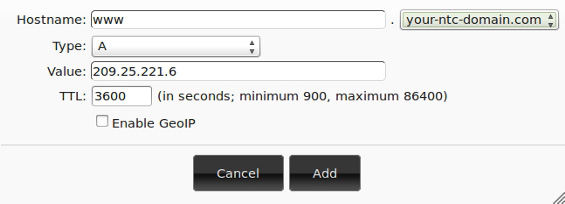
The update will take a few minutes to be reflected online. That's it.